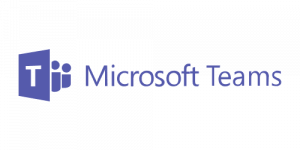 Microsoft Teams is the cloud-based collaboration solution in the Office 365 suite that integrates business messaging, calling, video meetings and file sharing. It is Microsoft’s replacement for Skype for Business.
Microsoft Teams is the cloud-based collaboration solution in the Office 365 suite that integrates business messaging, calling, video meetings and file sharing. It is Microsoft’s replacement for Skype for Business.
Like many of our Office 365 clients, Daymark has fully transitioned to Teams for voice, conference calls, conference rooms, IM, presence, etc. All our conference rooms are using Polycom devices and have the ability to dial into a WebEx by using the Polycom as a phone. It’s a powerful productivity tool, but in both customer deployments and here at our headquarters, we’ve learned some lessons that can help make for a smooth deployment. Paying close attention to these details will ensure an efficient transition to Teams.
Top 10 Teams Deployment Details
- Defining a Clear Strategy - Defining a clear Teams strategy of what groups and/or distribution lists should become "Teams" and who can create additional Teams will pay off.
- Collaboration – Emphasize the use of Teams for collaboration to your users. Organizations who have experience with Slack or HipChat seem to adopt new features more quickly.
- User Education – Like any new software, users will need to be trained on how to use the Teams client for scheduling meetings, making voice calls, etc. in order to ensure widespread adoption.
- Supported Devices – At this writing, there are not many Teams-supported devices for desks or conference rooms. (Daymark uses Polycom Trio 8800 and AudioCode desk phones)
- Software Updates - The devices that support Teams require software updates. It’s helpful to have someone with experience when upgrading.
- SharePoint Implications - The SharePoint strategy moving forward must be defined, as Teams depends upon SharePoint Online.
- Business Processes – Careful consideration needs to be given to moving business processes into Teams and integration with 3rd party apps. This often pulls organizations into Microsoft Flow, Forms, etc.
- File Sharing – There is an impact on file sharing that requires careful planning when moving department shares, group files, etc. to Teams.
- Policies vs. Flexibility – Give consideration to what components of Teams will be a required company standard vs. which components should be left up to users/teams/managers, etc. Examples here include naming conventions, security, permissions, etc.
- External Sharing – Allowing collaboration outside of the company is clearly a need, but must still be in compliance with all company security and data protection policies.
The Teams Balancing Act
Teams can be a bit of a balancing act between the control IT needs and providing users with the tools and freedom to collaborate. These are the items that are top of mind when looking at moving to Teams. Paying attention to these details should help you be out in front of any issues and facilitate a productive transition.
Additional Lessons Learned
In our environment we set up a framework that lets users do what they want within that framework. We have created a set of Teams for each department and critical groups that utilize @daymarksi.com and do not have a prefix. An example would be Marketing and marketing@daymarksi.com. But we have also allowed users to create their own Teams.
User-created Teams are created under a “subdomain teams.daymarksi.com” and have a standardized prefix of "Teams -" in the name. Users can name them anything they wish, but it will always start with "Teams - " and have an email address of @teams.daymarksi.com so that we can easily identify them in the GAL and other parts of O365. Giving users the option to create and name their own Teams means we will end up with a lot of varied Teams names and likely not what we would have set up. It’s a compromise we have decided to make and it’s one that may not work for larger companies that could end up with hundreds (or even thousands) of Teams names and a very busy GAL.
We also allow an unlimited number of "self-managed" Teams. In order to keep self-managed Teams from sprawling out of control, we created an expiration policy. User-created Teams will send an email every 6 months asking the Owner to confirm it is still in use. If they do not confirm (or they reply that it is no longer needed) the Team will go to the recycle bin for a period of time and eventually be removed completely.
You can see that there are a lot of moving parts. I expect our approach to continue to evolve. Hopefully this gives you some insight into what we are recommending for a successful deployment. If you have questions about Teams or need help getting started with a deployment, contact me. We can help you develop a framework, avoid the most common gotchas, and speed the transition to this powerful platform.



